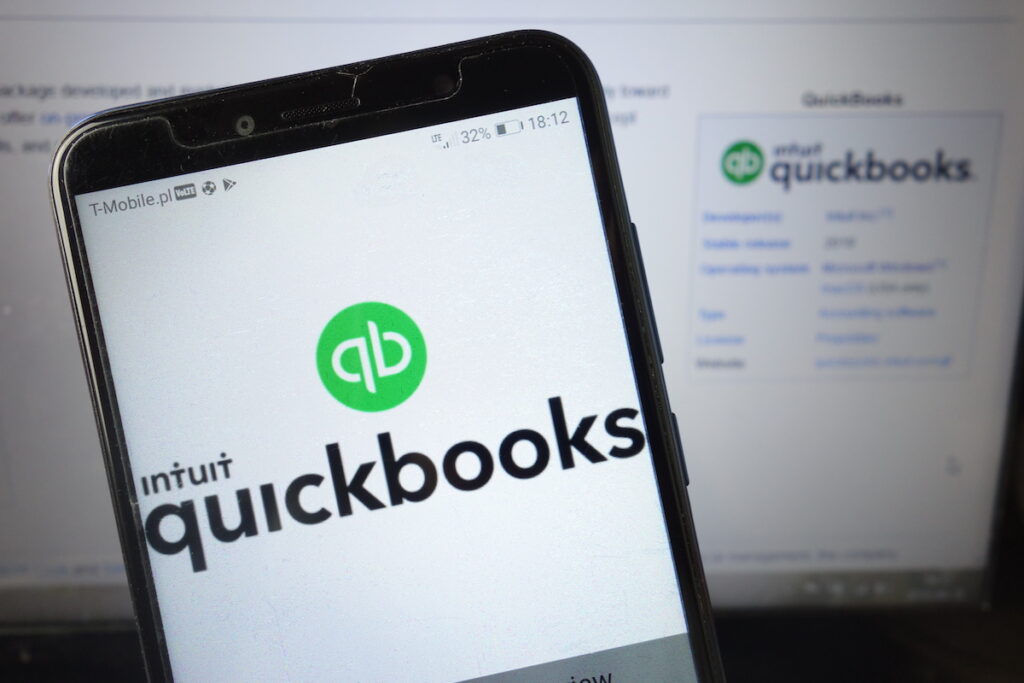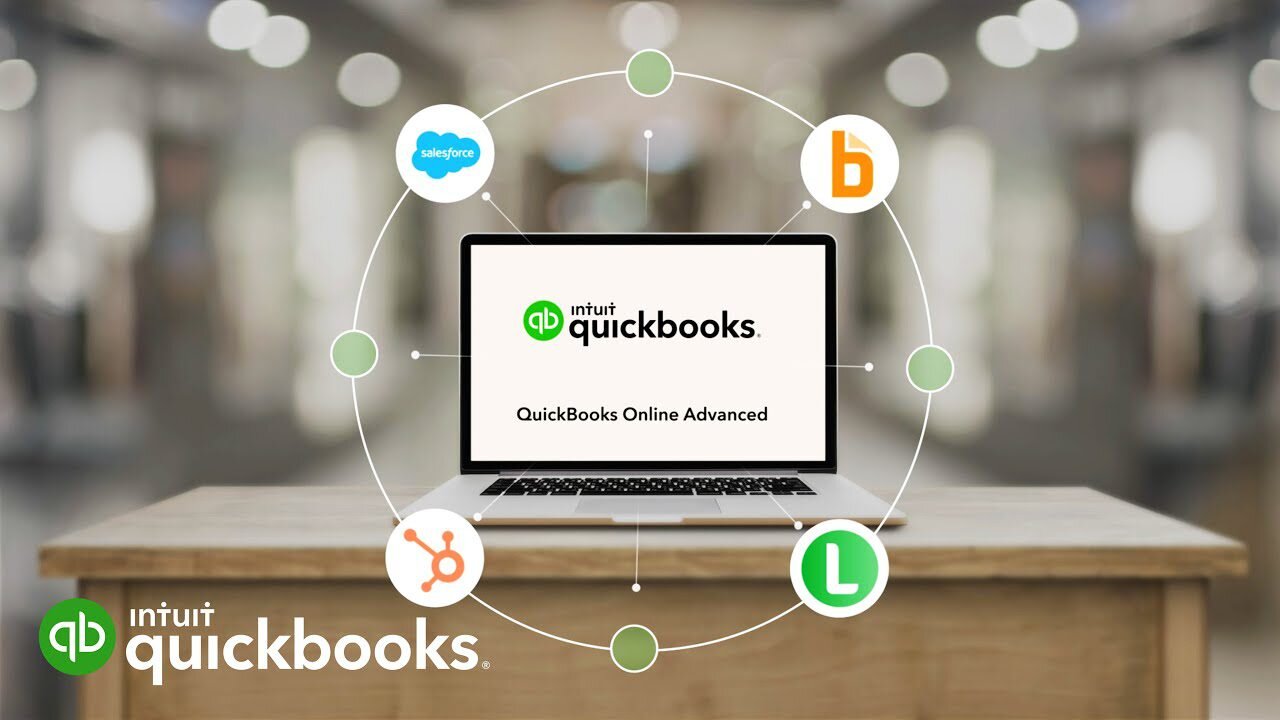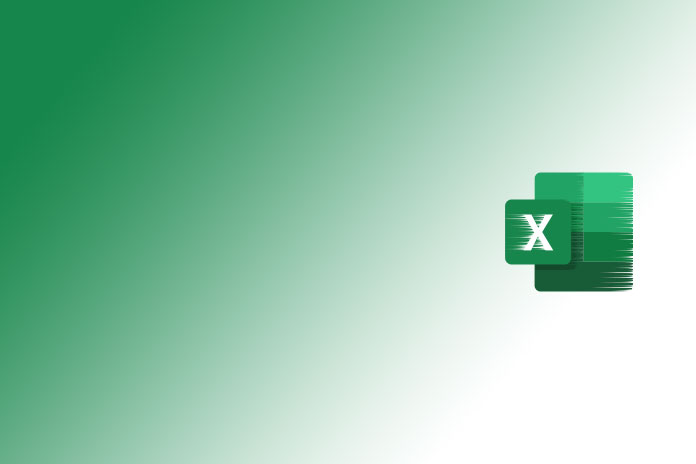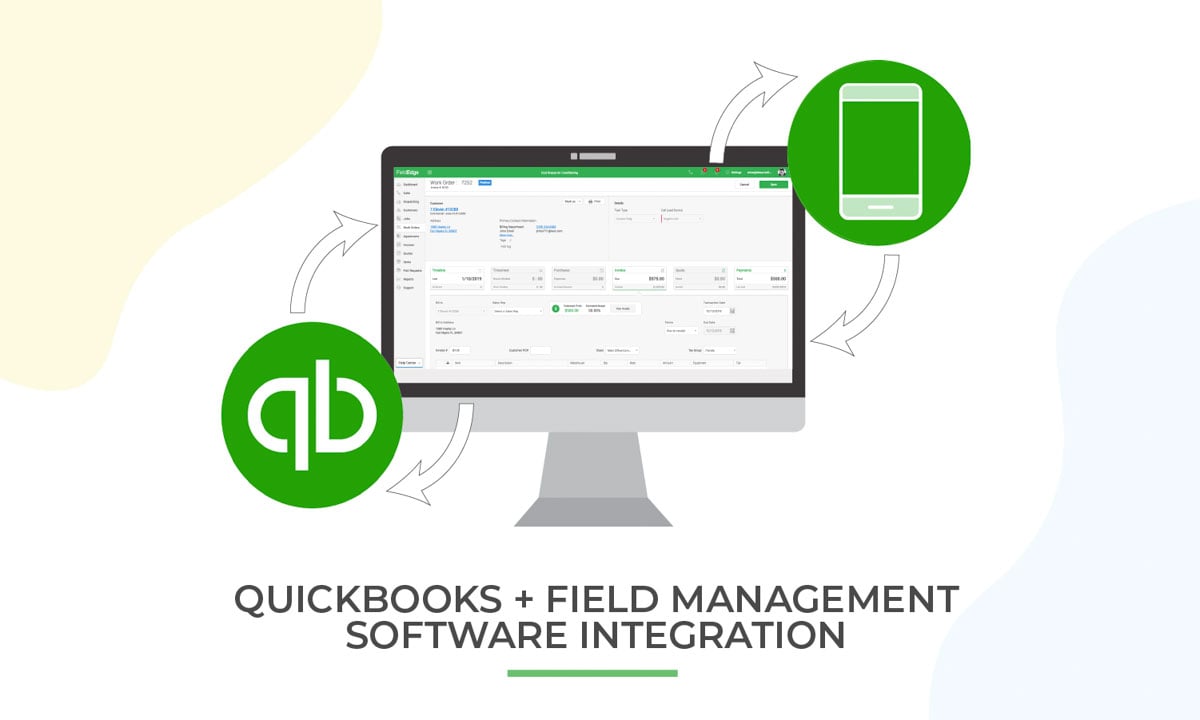QuickBooks 2023, a robust accounting software, offers businesses of all sizes the tools they need to effectively manage their finances, optimize cash flow, and make data-driven financial decisions. While its capabilities are extensive, QuickBooks can appear daunting, particularly for first-time users.
In this guide, we provide valuable insights into QuickBooks 2023, offering tips and tricks that will boost your efficiency. These strategies will help you save time, enhance precision, and maximize your experience with QuickBooks.
Correctly Configure Your QuickBooks Account
Setting up your QuickBooks account accurately is the initial step toward effective utilization. This includes inputting your business details, configuring your chart of accounts, and linking your bank accounts. For newcomers, consulting with a QuickBooks Pro Advisor or watching QuickBooks tutorials can be highly beneficial in ensuring correct account setup.
Harness the Power of Bank Feeds
QuickBooks simplifies the process of managing bank and credit card accounts through its bank feeds feature. This feature automatically downloads transactions and categorizes them, saving you considerable time and effort. To utilize bank feeds, navigate to Banking > Bank Feeds and follow the provided instructions.
Streamline Operations with Recurring Transactions
For recurring expenses or income, such as rent or payroll, setting up recurring transactions is a time-saving strategy. This eliminates the need for manual entry each time. Access this feature by going to Banking > Recurring Transactions, then input the transaction details, including date, amount, and frequency.
Automate Tasks with Rules
QuickBooks allows you to create rules to automate various tasks, such as categorizing transactions, sending reminders, and generating reports. To create rules, access Edit > Preferences > Rules. This feature is invaluable, particularly for businesses with a high volume of transactions. For example, create a rule to automatically categorize all expenses from a specific vendor.
Ensure Accurate Records with Regular Reconciliation
Regularly reconciling your accounts is vital for maintaining accurate and up-to-date financial records. Start the reconciliation process through Banking > Reconcile. Reconciling at least monthly is advisable, although more frequent reconciliation might be necessary for businesses with substantial transaction activity.
Stay Agile with the QuickBooks Mobile App
The QuickBooks mobile app empowers you to manage your financial data and accounts on the go. Download the app from the App Store or Google Play. Use the app to approve invoices, make payments, and review reports, even when you’re away from your desk.
Utilize Classes and Locations for Enhanced Tracking
Classes and locations offer enhanced categorization for income and expenses. Create classes for products or services, or locations for various branches of your business by navigating to Edit > Preferences > Classes or Edit > Preferences > Locations. These features provide deeper insights into your business performance and support informed financial decisions.
Attach Receipts and Invoices to Transactions
This practice helps in expense tracking and supports tax deductions. Attach documents to transactions by navigating to the Transactions tab and clicking the Attach button. This also simplifies the reconciliation process.
Leverage the Chart of Accounts
The Chart of Accounts is a comprehensive list of accounts used for financial tracking. Customize it according to your specific needs. To access the Chart of Accounts, go to Lists > Chart of Accounts. Consistency in its use is crucial for maintaining accurate and up-to-date financial records.
Harness the Power of QuickBooks Reports
QuickBooks provides an array of reports for tracking income, analyzing business performance, and making informed decisions. Generate a report by going to Reports and selecting your desired report. These reports are invaluable for businesses of all sizes, whether it’s tracking sales by product or analyzing your financial statements.
Here are some common QuickBooks 2023 keyboard shortcuts:
- Ctrl + N – Save and go to the next form of the same type
- Ctrl + P – Print form (or list)
- Ctrl + M – Memorize current form and its transactions
- Ctrl + T – Open Memorized Transaction List
- Ctrl + S – Save
- Ctrl + Shift + S – Save and close
- Ctrl + Z – Undo
- Ctrl + Y – Redo
- Ctrl + F – Find
- Ctrl + H – Replace
- Ctrl + A – Select all
- Ctrl + C – Copy
- Ctrl + V – Paste
- Ctrl + X – Cut
- F1 – Open Help
- F2 – Edit current item
- F3 – Next item
- F4 – Previous item
- F5 – Refresh
- F6 – Switch between windows
- F7 – Check spelling
- F8 – Switch to Multi-User Mode
- F9 – Memorize report
- F10 – Activate menu bar
- F11 – Maximize window
- F12 – Open calculator